This is my first post about the tutorial. This time I'll share my knowledge about learning photoshop and coreldraw. Hopefully useful. And leave a comment for this article.
Photoshop Tutorial I will use this time to write about how to design images we created with CorelDraw can be processed in Photoshop. In a previous post, I also use the clipart images from the first processed with CorelDraw. Then I made the image format. Jpg and. Gif.
In the example picture tutorial below, I made an image using CorelDraw 12. Actually, just took my
picture with CorelDraw's Character Insert facility.
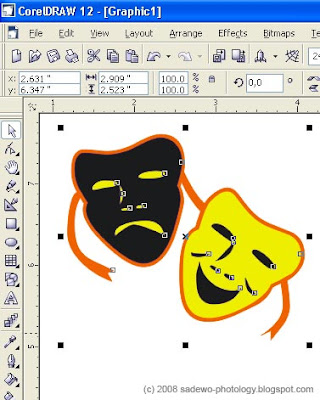
Corel image how to process images with Photoshop 2 This image will be processed again in photoshop. Which is often the question is, how to keep these images can be opened in Photoshop? The easiest way is to export it to Photoshop file format (. PSD).
Make sure the picture you want to export the selected conditions / is active in CorelDraw. Then select the menu File> Export.
Bottom side there is the Export dialog box Save as type option (see the area in red circle).
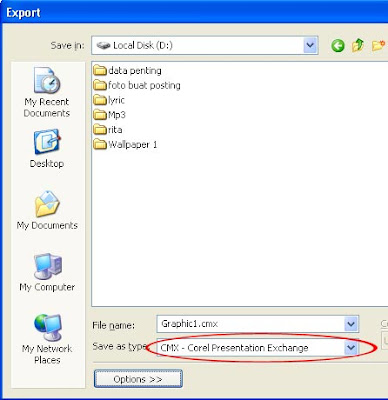 pictures how to process images with Photoshop Corel 3 Choose the PSD - Adobe Photoshop on the options that appear.
pictures how to process images with Photoshop Corel 3 Choose the PSD - Adobe Photoshop on the options that appear.
 pictures how to process images with Photoshop Corel 4 When the confirmation dialog box appears, do the settings as necessary. Or directly click OK only, we use the default settings.
pictures how to process images with Photoshop Corel 4 When the confirmation dialog box appears, do the settings as necessary. Or directly click OK only, we use the default settings.
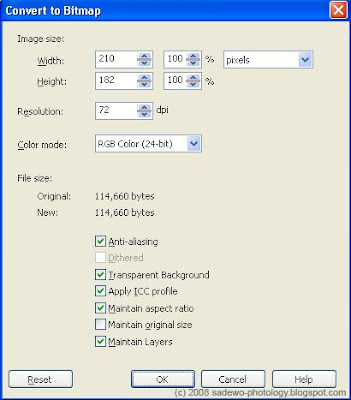 Corel image how to process images with Photoshop 5 After that images can be opened in Photoshop with ease.
Corel image how to process images with Photoshop 5 After that images can be opened in Photoshop with ease.
 pictures how to process images with Photoshop 6 Corel Below is an example after add background images and layer style with photoshop.
pictures how to process images with Photoshop 6 Corel Below is an example after add background images and layer style with photoshop.
 how to process images with Photoshop a Corel image Congratulations create images with CorelDraw and mengkreasikannya with Photoshop.
how to process images with Photoshop a Corel image Congratulations create images with CorelDraw and mengkreasikannya with Photoshop.
Domain CO.CC di Index Google lagi di Tahun 2012
-
kabar gembira buat blogger Indonesia :) Setelah Pertengahan tahun 2011
kemarin google Index menghapus pencarian domain co.cc dari mesin pencarinya
membuat ...
12 years ago


 8:18 AM
8:18 AM
 The super hero of Islam
The super hero of Islam

 Posted in:
Posted in: 










0 komentar:
Post a Comment